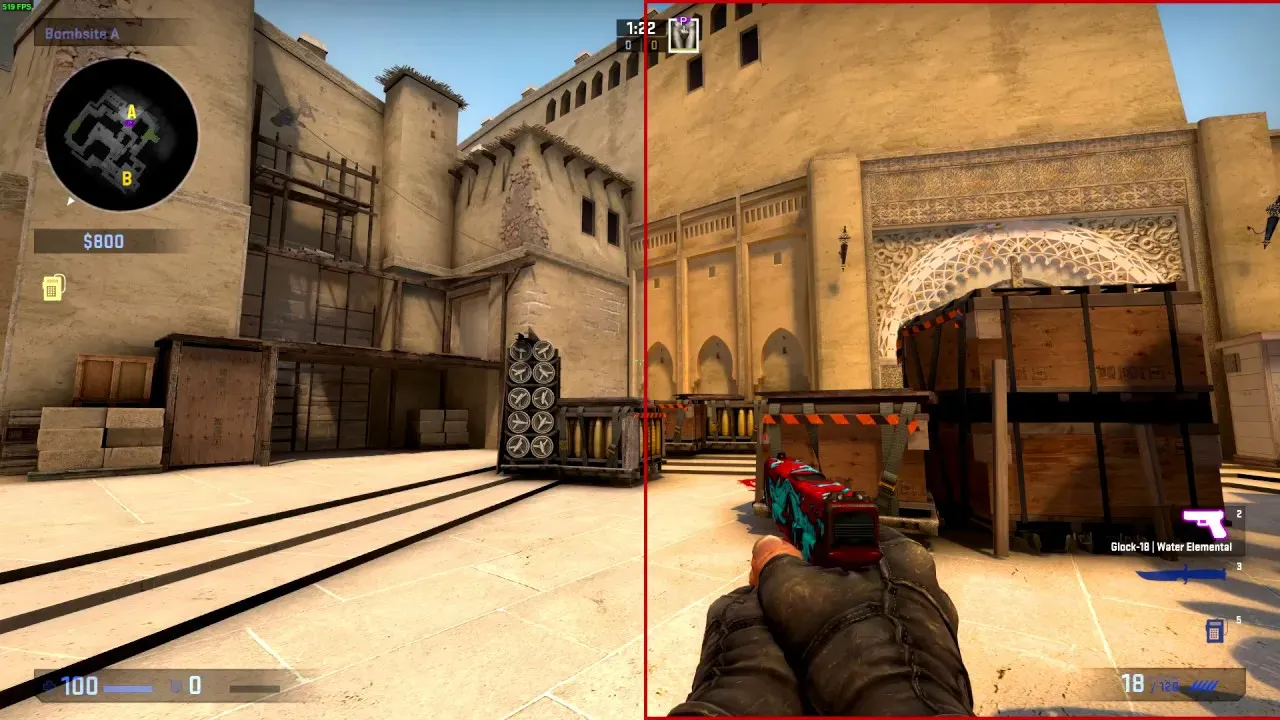In the ever-evolving world of technology, applications that enhance user experience have become indispensable. One such innovative tool that has gained traction among users is VibranceGUI. This powerful application allows gamers and computer users alike to adjust their screen’s vibrance and color settings dynamically. In this article, we’ll explore the ins and outs of VibranceGUI, its features, installation process, benefits, and much more. So, let’s dive in!
What is VibranceGUI?
VibranceGUI is an open-source application designed primarily for enhancing color vibrancy on computer screens. It allows users to increase the saturation and vibrance of their displays, making colors pop and improving the overall visual experience. While it is especially popular among gamers, anyone looking to improve their screen’s color quality can benefit from using this tool.
Why Use VibranceGUI?
The appeal of VibranceGUI lies in its simplicity and effectiveness. Here are a few compelling reasons to consider using this application:
- Enhanced Visual Experience: By increasing the vibrancy of colors, VibranceGUI makes images, videos, and games look more appealing.
- Customizable Settings: Users can adjust settings according to their preferences, giving them control over how their display looks.
- Performance Optimization: The application is lightweight and doesn’t consume significant system resources, ensuring smooth operation.
- Compatibility: VibranceGUI works with a variety of graphics cards, making it accessible to a broader audience.
Key Features of VibranceGUI
VibranceGUI is packed with features that cater to both casual users and hardcore gamers. Here’s a breakdown of its key functionalities:
Dynamic Vibrance Adjustment
One of the standout features of VibranceGUI is its ability to adjust vibrance dynamically based on the application in use. This means that when you switch from a web browser to a game, the vibrance settings can automatically adapt, ensuring an optimal viewing experience.
Custom Profiles
Users can create and save custom profiles for different applications. For instance, you might prefer different settings for gaming than for general browsing. With VibranceGUI, you can easily switch between these profiles, ensuring that your display is always set to your liking.
Simple User Interface
The user interface of VibranceGUI is intuitive and easy to navigate. Even if you’re not tech-savvy, you’ll find it simple to adjust settings and create profiles.
Compatibility with Various Games
VibranceGUI supports numerous popular games, allowing players to enhance their gaming visuals seamlessly. Whether you’re playing a fast-paced shooter or an expansive RPG, the application can enhance your experience.
Installing VibranceGUI
Getting started with VibranceGUI is a breeze. Here’s a step-by-step guide on how to install the application on your computer:
System Requirements
Before you install VibranceGUI, ensure that your system meets the following requirements:
- Operating System: Windows 7 or later
- Graphics Card: Compatible with NVIDIA or AMD graphics cards
- RAM: Minimum of 2 GB
Installation Steps
- Download the Application:
- Visit the official VibranceGUI GitHub page.
- Download the latest release of the application.
- Extract the Files:
- Once the download is complete, locate the ZIP file.
- Right-click on it and select “Extract All.”
- Run the Application:
- Navigate to the extracted folder and double-click on the VibranceGUI executable file.
- If prompted, allow the application to make changes to your device.
- Set Up Your Preferences:
- Upon launching the application, configure your initial settings.
- You can create custom profiles at this stage for different applications.
- Enjoy Your Enhanced Display:
- Once set up, VibranceGUI will run in the background, automatically adjusting settings as you switch applications.
Understanding Vibrance Settings
VibranceGUI allows users to manipulate their display settings through various vibrance controls. Understanding these settings can help you achieve the desired visual effects.
Saturation
Saturation refers to the intensity of colors in an image. Increasing saturation can make colors appear more vibrant and vivid. However, too much saturation can lead to unrealistic colors. Here’s how to adjust saturation using VibranceGUI:
- Increase Saturation: Set the saturation slider to a higher value for more intense colors.
- Decrease Saturation: Lower the slider if the colors seem too vivid or unnatural.
Brightness
Brightness affects how light or dark an image appears. Adjusting brightness can enhance visibility and detail. Here’s how to work with brightness in VibranceGUI:
- Increase Brightness: Slide the brightness control to brighten the image, making details stand out.
- Decrease Brightness: Reduce brightness for a darker, moodier look.
Contrast
Contrast is the difference between the lightest and darkest parts of an image. Increasing contrast can add depth and dimension. Here’s how to adjust contrast:
- Increase Contrast: Slide the contrast control to enhance differences between light and dark areas.
- Decrease Contrast: Lower the contrast for a flatter appearance.
Table of VibranceGUI Settings
Here’s a handy table summarizing the key settings you can adjust in VibranceGUI:
| Setting | Description | Recommended Range |
|---|---|---|
| Saturation | Intensity of colors | 1.0 to 2.0 |
| Brightness | Lightness of the image | 0.5 to 1.5 |
| Contrast | Difference between light and dark | 1.0 to 2.0 |
Benefits of Using VibranceGUI
The advantages of using VibranceGUI extend beyond just visual enhancements. Here’s a closer look at how it can improve your computing experience:
Improved Gaming Experience
For gamers, the visual fidelity of a game can significantly impact performance and enjoyment. VibranceGUI enhances colors, making gaming environments more immersive and engaging.
Better Visual Clarity
In addition to gaming, VibranceGUI improves clarity for general computer use. Whether you’re watching videos, editing photos, or browsing the web, the enhanced vibrancy can make a notable difference.
Reduced Eye Strain
Bright, vibrant colors can reduce eye strain, especially during long hours of use. By adjusting brightness and contrast to optimal levels, users can create a more comfortable viewing experience.
Increased Productivity
When your display looks better, you may find yourself more focused and productive. VibranceGUI can enhance your work environment, making it easier to concentrate on tasks.
Frequently Asked Questions (FAQs)
As with any software, users often have questions. Here are some common queries regarding VibranceGUI:
Is VibranceGUI Free to Use?
Yes, VibranceGUI is an open-source application, meaning it’s free to download and use. You can contribute to its development by providing feedback or even contributing code if you have programming skills.
Can I Use VibranceGUI on Laptops?
Absolutely! VibranceGUI is compatible with laptops that meet the system requirements. It can enhance the display on any compatible device, whether desktop or laptop.
Will Using VibranceGUI Affect My Game Performance?
Not at all! VibranceGUI is designed to be lightweight and efficient, ensuring that it won’t hinder your system’s performance. You can enjoy enhanced visuals without compromising gameplay.
Can I Customize Settings for Each Game?
Yes! One of the standout features of VibranceGUI is the ability to create custom profiles for different applications. You can tailor the settings for each game or application you use.
Conclusion: Embrace the Vibrance with VibranceGUI
In conclusion, VibranceGUI is a powerful and user-friendly application that can significantly enhance your visual experience on your computer. With its dynamic vibrance adjustment, customizable profiles, and lightweight design, it stands out as an excellent tool for both gamers and casual users alike.
Whether you’re looking to make your games more immersive, improve your overall visual clarity, or reduce eye strain during long hours of use, VibranceGUI has got you covered. So, if you haven’t already, give it a try and unlock the full potential of your display. Embrace the vibrance with VibranceGUI, and take your viewing experience to the next level